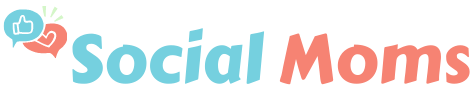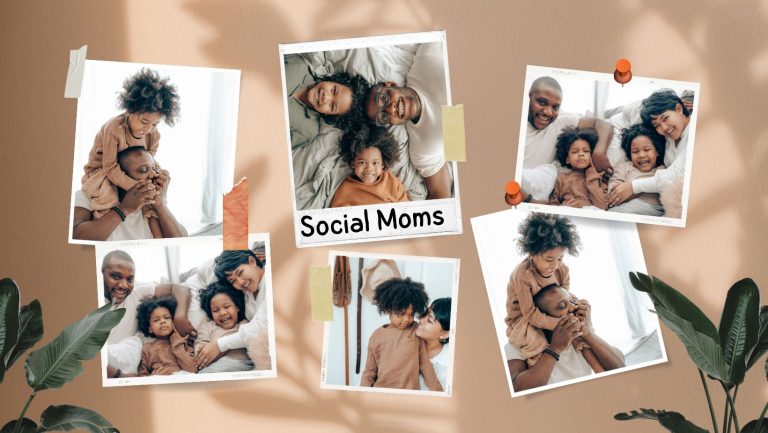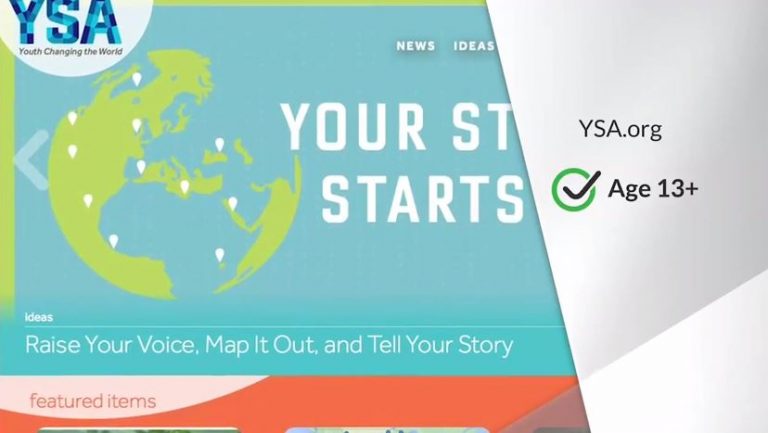Parent Guide to YouTube Safety for Kids: 5 Ways to Ensure That Kids Aren’t Exposed to Inappropriate Content
July 1, 2019
If you’re a parent of young kids, you know well that YouTube is one of their favorite media outlets. Even tiny tots seem to know how to navigate to find video content. But this easy-access entertainment comes with one big worry. Autoplay means that when one video ends, another begins, so if security isn’t in place, one harmless kid video can lead to another altogether inappropriate one. How can parents make sure that inappropriate content doesn’t make its way to the small screen?
Set Up YouTube Safety Mode.
YouTube’s safety mode hides videos with potentially objectionable material, hides comments on videos unless you elect to show comments, and replaces most inappropriate language in comments with stars. Follow this Dummies Guide to Setting Up YouTube Safety Mode and install it on all your devices. Keep in mind that YouTube safety mode offers browser-level protection and must be turned on for each browser/computer/device your kids use.
Even Better…Only Allow Use of the YouTube Kids App.
Set up the YouTube Kids app for iOS and Android phones and tablets: on this kid-friendly version of YouTube, kids can only view channels and videos that have been reviewed by real people. Go into the settings and adjust the age for your kid, so you can be sure that all content is age-appropriate.
Be Aware of the AAP’s Screen Time Recommendations.
Safety is the biggest concern, but also be aware of the suggested screen time limitations for youth. The AAP recommends the following screen time limits for children:
- For children younger than 18 months, avoid use of screen media other than video-chatting. Parents of children 18 to 24 months of age who want to introduce digital media should choose high-quality programming, and watch it with their children to help them understand what they’re seeing.
- For children ages 2 to 5 years, limit screen use to 1 hour per day of high-quality programs. Parents should co-view media with children to help them understand what they are seeing and apply it to the world around them.
- For children ages 6 and older, place consistent limits on the time spent using media, and the types of media, and make sure media does not take the place of adequate sleep, physical activity and other behaviors essential to health.
- Designate media-free times together, such as dinner or driving, as well as media-free locations at home, such as bedrooms.
- Have ongoing communication about online citizenship and safety, including treating others with respect online and offline.
Visit the American Academy of Pediatrics for more information on screen time.
Install an App to Monitor Screen Time.
The Zift app helps parents monitor screen time while also offering parental controls including instant reporting of online searches, updates on newly installed apps, and alerts if your child views inappropriate content. Not happy with what you find among kids are up to? You can immediately block their internet access. The Zift app is available on iTunes and Google Play.
Give Kids a Safe, Kid-Centric Computer.
The Tanoshi 2-in-1 is a 10.1″ HD detachable touch-screen computer and tablet in one device created for children ages 6-12. It’s a great pick for children who have experience with beginner tablets and are ready to move up to a more advanced computer for homework, playing games and learning how to code. Google Docs and Sheets are pre-loaded so children can use them for homework. Pre-loaded educational apps teach kids how to code and hundreds of educational apps are ready to download from the Play Store.
But the best part by far are the parental controls: Tanoshi’s pre-loaded Family Link app makes it easy for parents to manage screen time, approve or deny app downloads and remotely lock the device when screen time is up. With an easy click-in-go setup process, in minutes parents can manage their child’s time on Tanoshi right from their phone.